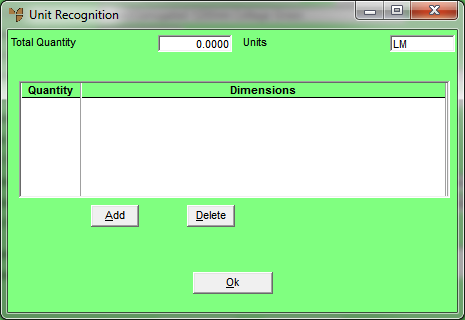
If you select a manufactured item on the Enter Order Line screen when you are adding items to an MRF order or quote, Micronet displays the Unit Recognition screen. This is because manufactured items are assigned to the Lineal Metre unit recognition. Micronet prompts you for the dimensions and quantities of the sheets to be rolled.
Refer to "Entering MRF Order Lines".
Micronet displays the Unit Recognition screen.
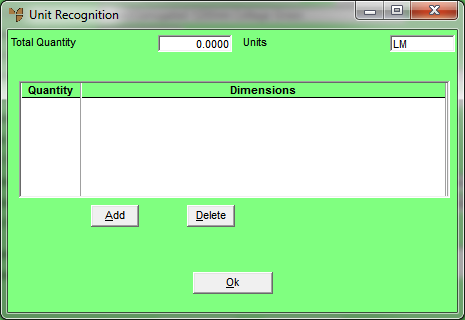
If you selected to add or edit quantities and lengths for the item, Micronet displays the Edit Units screen.
|
|
Field |
Value |
|---|---|---|
|
|
Quantity |
Enter the number of lengths of the manufactured item you want. |
|
|
Length |
Enter the length of the manufactured item you want. |
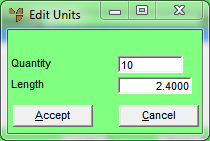
Micronet redisplays the Edit Units screen so you can enter add additional quantity and length combinations for the item, e.g. 10 x 2.4 m and 5 x 1.8 m.
Micronet redisplays the Unit Recognition screen showing all the quantities and lengths added for the selected item.
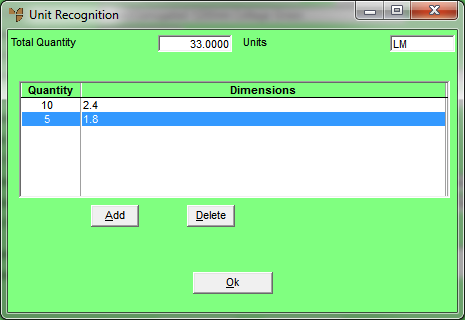
Micronet redisplays the Enter Order Line screen with the total lineal metres displayed in the Ordered field. If you sell in square metres, it calculates the notional total square metres.